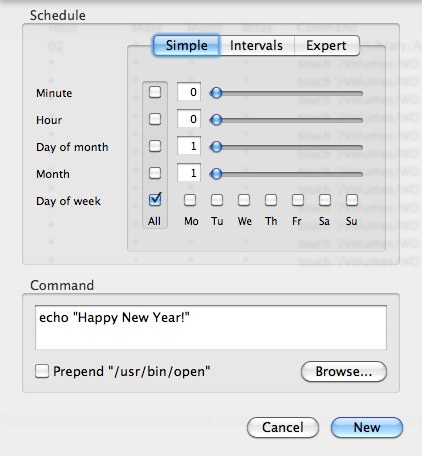iStat Menus Goes “Paid”
 Friday, April 30, 2010 at 10:36PM
Friday, April 30, 2010 at 10:36PM  OK, call me a gearhead. I’ll admit, I like to see what my Mac is doing, how it's running and how much free memory remains, but the real reason I started using iStat Menus was because it looks so cool in my menu bar. Blinking lights, perpetually updating graphs and pristinely drawn drop-down menus give my Macs that “highly instrumented” look that many of us geeks crave. You know how it is. We’re drawn to blinking LEDs like moths to a flame.
OK, call me a gearhead. I’ll admit, I like to see what my Mac is doing, how it's running and how much free memory remains, but the real reason I started using iStat Menus was because it looks so cool in my menu bar. Blinking lights, perpetually updating graphs and pristinely drawn drop-down menus give my Macs that “highly instrumented” look that many of us geeks crave. You know how it is. We’re drawn to blinking LEDs like moths to a flame.
All that aside, for me, a Mac without iStat Menus feels a bit incomplete. It’s one of the first things I install when I get a new machine. I’ve become so accustomed to using it, when I drive a Mac without it it feels like I’m in a car with no dashboard. Discovering my Mac’s CPU load, network and disk activity and a host of other things with a half-second glance has become second nature. I’m completely spoiled. That’s why when Bjango popped up a message on each of my Macs stating that version 3 of their product was no longer free, I clicked the “Buy” button with less hesitation than a politician raising taxes. Besides, its a good deal. A single license goes for ten bucks, but a family pack of five is only $18. I have to admit to feeling a bit guilty using the first two versions "por nada". iStat has never looked or performed like free software. Version 3 has been updated to work with the new Core i5 & i7 iMacs (version 2 had problems with the NIC monitor) and the Bjango boys have done their usual great job of “spit polishing” the app. The new look is beautiful and perfectly complements their near flawless execution of providing a fully customizable menu bar app to monitor almost every measurable parameter of your Mac. I’m not going to do a review here but I urge you to download the 14 day free trial and try it for yourself. If you get hooked like I did, you’ll only need to skip one Big Mac meal to pay for it.