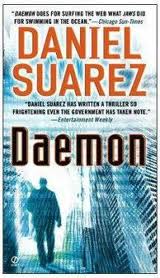 Daniel Suarez has written a couple of novels that should be on every geek's reading list. I've listened to Leo LaPorte go on and on about these titles for months, but I was afraid to buy them in fear of shirking my other duties to read them. My fears were well-founded.
Daniel Suarez has written a couple of novels that should be on every geek's reading list. I've listened to Leo LaPorte go on and on about these titles for months, but I was afraid to buy them in fear of shirking my other duties to read them. My fears were well-founded.
If you're a techie, Daemon and Freedom™ contain the ingredients necessary to push all your geek buttons. Daemon begins as a millionaire computer genius/game developer Matthew Sobel dies of cancer leaving an AI version of himself running loose on the internet to carry out his vision of socioeconomic re-engineering of the world's power structure. While the tech is a bit futuristic, the setting is present day and very believeable. If you've ever played a first-person shooter, you'll be instantly familiar with the described "darknet" where followers of the deceased Sobel rebuild their crumbling world. Suarez does an excellent job developing the characters while not overdoing the touchy-feely stuff and I found myself very interested in the human side of the story. But let there be no doubt, these books are high-tech action thrillers and the reader is not left wanting death and destruction.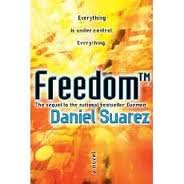
I bought Daemon on a Friday. By Sunday, I was back on the Whispernet purchasing its sequel, Freedom™. After Daemon I wanted more and Freedom™ delivered IN SPADES! Rumor has it, Suarez is working to complete the trilogy. I'll be first in line.
 Sunday, September 4, 2011 at 12:26PM
Sunday, September 4, 2011 at 12:26PM  Since Steve Jobs’ resignation as CEO of Apple last week, the tech press has gone completely wild with retrospectives. Being the Apple fanboy that I am, I spent an inordinate amount of time reading, watching and listening to all the media had to say. From favorite Steve quotes and reporters’ personal anecdotes to complete synopses of his life and career, the tech world was literally abuzz covering what was arguably the biggest technology story of the year. Frankly, the tone ranged from playful to funereal and everything in between. Amongst all this noise I came to the the realization that the real story here has hardly been touched: How will history judge Steve Jobs?
Since Steve Jobs’ resignation as CEO of Apple last week, the tech press has gone completely wild with retrospectives. Being the Apple fanboy that I am, I spent an inordinate amount of time reading, watching and listening to all the media had to say. From favorite Steve quotes and reporters’ personal anecdotes to complete synopses of his life and career, the tech world was literally abuzz covering what was arguably the biggest technology story of the year. Frankly, the tone ranged from playful to funereal and everything in between. Amongst all this noise I came to the the realization that the real story here has hardly been touched: How will history judge Steve Jobs? Steve Jobs in
Steve Jobs in  predictions
predictions 


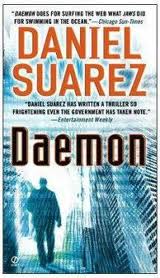
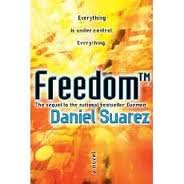
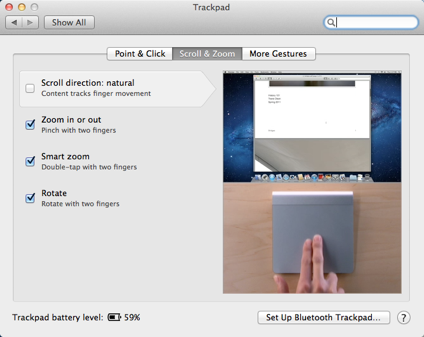
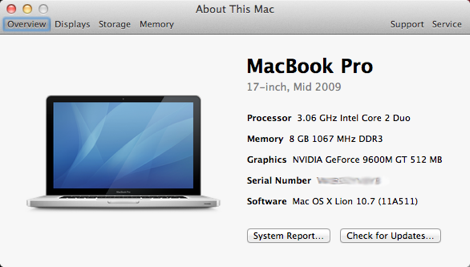
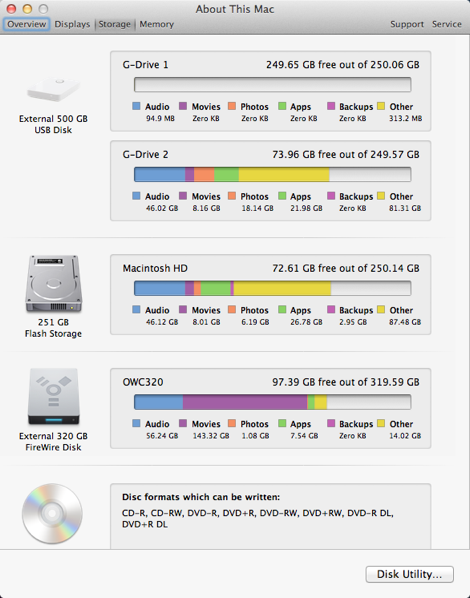
An In-depth Analysis of iOS 5
Due to my non-disclosure agreement with Apple, I cannot divulge much about the latest iOS version.
So...
Over the Air Updates: GOOD!