5 Tools That Make Moving to a New Mac Easy
 Tuesday, December 22, 2009 at 5:16PM
Tuesday, December 22, 2009 at 5:16PM Monday my new 27”, Core i7 iMac arrived. Christmas came 11 days early for me. I held my breath for the unboxing after hearing all the horror stories about cracked screens, DOAs and screen flicker problems, but mine was perfect.
I laid it face-first on my bed and did the minor surgery required to upgrade the memory by adding two 2 GB sticks into the empty slots remaining from the stock (4 GB) configuration. (TIP: Don’t pay $200 for Apple to do this. Macsales.com offered the same memory for $112, including shipping and installation is a snap.) The first thing I noticed after setting the big guy on my desk was just how neat and uncluttered the machine is. The wireless keyboard and Magic Mouse™ make the power cord the only cable. Apple even ships the input devices with the batteries installed. The only setup is to plug it in and turn it on. This type of user experience is what us Macheads pay Apple for and it starts right out of the box. The last PC I bought from Dell required 30 minutes of unboxing and assembly before I got to the point where I could press the power button. Then I spent another hour removing all the “crapplets” from the desktop.
After the standard five-minute OS X setup I was off to the races. The screen I worried about looks beautiful and the performance of the i7 is very impressive. I upgraded from a year-old 24” iMac and the first thing I noticed was how much bigger this new machine is. Ergonomics aside, the screen real estate is well worth the extra desk space. The 2560 X 1440 display feels like playing croquet on a football field. Two browser windows, iChat and Apple Mail all fit quite comfortably and the Dock has enough room for as many apps as anyone would want without having to shrink the icons to the size of fleas.
I decided not to use the Migration Assistant for this machine, opting instead to take my time and install only what I needed. My recently purchased MacBook Pro has apps on it from two machines ago, some of which I don’t even know what they do or why I thought I needed them. This time I’m letting my normal workflow dictate what gets installed. So far the list is: iWork, Dropbox, Quicksilver, Text Expander, 1Password, Evernote, Handbrake, VLC, Logic Studio and iStat Menus. (I also installed MenuMeters because iStat’s network widget didn’t work on this machine. iSlayer is aware of this problem that seems to be isolated to the Core i5 and i7 iMacs.) I’m sure this list will grow over time. It always does, but I’m at least trying to keep the clutter to a minimum.
This brings up the point of this diatribe. Moving to a new machine always requires some transition time, but I’ve been using some tools that made this transition better than any I’ve done before.
I’ve been using Dropbox for about a year now and it’s one of those programs I don’t know how I ever lived without. I now keep virtually all my documents in the Dropbox folder (or one of its sub-folders) and I have Dropbox installed on every computer I own, Mac and Windows. I only use the free version that gives me 2 GB of “cloud” storage, but if I exclude media files that’s more than enough. In fact, I considered paying for more storage but decided to take a “wait and see” approach. So far, in the Dropbox folder I have every Office and iWork document, text file, pdf and...well, everything except hi-res photos and video and I’m only using 327 MB of my allotted 2 gigs. I’m talking 20 years worth! I also keep copies of all the source code I develop, backups of all my web sites and most of the screenshots I take using Skitch, Snapz or whatever. The point is, an entire career’s worth of data can be stored in the same space as 20 minutes of hi-res video. If you’re careful to segregate your media, you can store a life’s worth of data for FREE. The really beautiful feature of Dropbox is that it automatically synchronizes all these files to every machine I have it installed on, in the background with no intervention from me.
Apple has taken a lot of heat for the shortcomings of their on-line service. I’ll admit that when they transitioned from .Mac it was a rocky ride for us users. Synchronization was less than 100% accurate and Apple had trouble keeping the service running reliably. Those issues have, for the most part, dissipated and if you’re looking for an on-line service to keep your Macs and all your “iDevices” synchronized, MobileMe is a good choice. It does cost $100 per year, but it provides 10 gigs of e-mail storage, 10 gigs of iDisk storage and keeps all your e-mail accounts, keychains, bookmarks, notes, contacts, calendars and to-dos up-to-date on every computing device you own. Change any item on any device and that change propagates to all your others. As an iPhone and iPod Touch user, this is invaluable. I use iDisk for backups mainly and share files occasionally in my public iDisk folder. The iDisk portion of MobileMe works much the same as Dropbox, just not as well and does not sync at all on Windows PCs. The beautiful thing about MobileMe is Apple has embedded it into OS X. When you setup a new Mac for the first time it asks you for your MobileMe login and if you sync information using MobileMe on your other Mac(s), all your contacts, calendars, e-mail accounts, etc. appear on your new Mac automatically. I don’t know if you’ve ever tried duplicating hundreds of contacts to a new computer, but for me this feature alone is worth the $100 annual fee. There are those who would argue that Google does the same thing for free. I think Google is close, but they will never integrate as seamlessly with OS X as Apple’s own product. If $100 per year is out of your price range what the hell are you doing buying a Mac?
If you spend any time on-line these days, some sort of password management is a must. Firefox and Safari do a decent job of remembering your logins but that’s about it. On a new machine, you may have to “train” your browser all over again. 1Password stores all your identities (home, work, business, etc.), credit card information and logins plus provides browser plugins for almost every browser so you can easily fill in those long web forms. It also generates complex passwords that can’t be easily guessed and I never have to remember them. Every time I get a new Mac, 1Password is one of the first things I install. It is without a doubt the one piece of software that saves me the most time over the course of owning a Mac. Whenever I sign up for a new web service or purchase something on-line, 1Password fills in all the required information with just a couple of clicks. I’m not a fan of letting web sites remember my personal or credit card information for “next time”. 1Password remembers it all for me and keeps it securely encrypted on my machine. When you move to a different machine, 1Password’s export and import features make moving your saved data easy and if you use Dropbox, keeping your 1Password data in a Dropbox folder means all your machines stay in sync by default. When you buy a new Mac, you simply tell 1Password to use the keychain stored in Dropbox. 1Password 3 is in beta and you can try it for free at http://agilewebsolutions.com/products/1Password.
There’s lots of information I’ve gathered over the years that I never want to be without. Things like software keys, terminal commands, code snippets and OS X hints and tips that I don’t use often (and would never remember) need someplace to reside where I can get to them easily. Evernote is perfect for that and much more. It’s easy to get things into and because all your notes are searchable, easy to find them once you do. Evernote even indexes text inside of pictures. There are add-ons for all the major browsers that make it easy to save things you clip from the web. It works on Macs and PCs and like Dropbox, synchronizes across every machine you’ve installed it on. For the “coffee shop” scenario the Evernote website is full-featured and responsive. There’s also an iPhone app that keeps all my notes in my pocket. Setting up a new Mac and installing software can be problematic without all my software keys in one place and for me, that place is Evernote. You can get it for free at http://www.evernote.com.
I hate to admit it, but I think OS X’s biggest failing is its inability to easily find and launch applications. With no “Start” button like Windows, searching through your applications folder in Finder is about the only way to launch an app that isn’t in your Dock. There are multiple apps that remedy this shortcoming, but I like Quicksilver the best. First, it’s free and secondly because it remembers what I’ve launched and continues to make launching my favorite apps easier and easier. To find something in Quicksilver you simply press the hotkey combination (^+space by default) to start Quicksilver listening then type the first few letters of an application or document name and Quicksilver presents you with a list of items in order of relevance. Press enter and viola! Your app launches. That’s where Quicksilver’s intuitiveness shines. The more you use it the better it gets at predicting what you want to do. The only downside: when you use someone else’s Mac that doesn’t have Quicksilver installed, you feel a bit lost without it. I keep a copy on my jump drive for just those occasions and I’ve made believers out of more than one Mac user by installing it and showing them what a timesaver it can be and how easy it is to use. On my new iMac, Quicksilver was installed in the first hour and using it was instantly as easy as my previous machine. You can download it free at http://www.blacktree.com/.
I know from Apple’s sales figures that people are buying lots of Macs these days. Moving data and settings from one machine to another can be very time consuming. While there’s no silver bullet for this problem, these five apps can make switching computers much less painful.
 Applications,
Applications,  Mac in
Mac in  review
review 


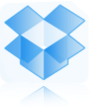

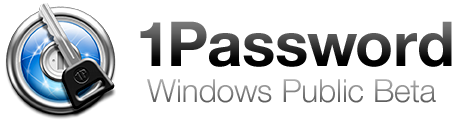

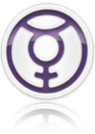

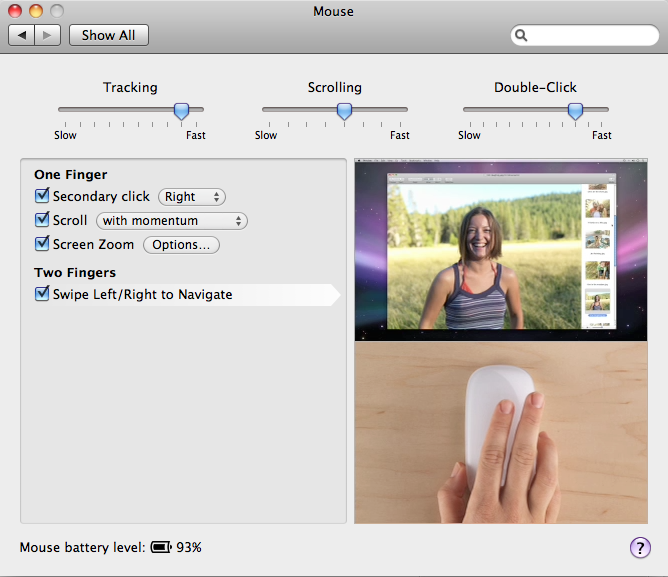
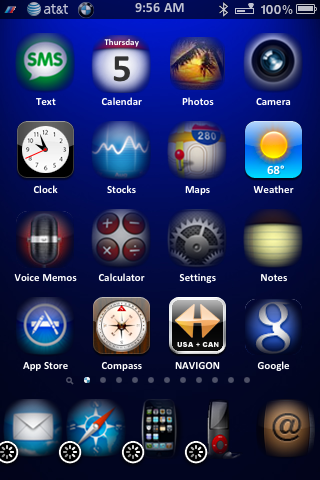

Tablet, Shmablet. Will Steve Jobs Make History? Again?